
Step-by-Step Guide to Merge Your PDF Files
How to Merge PDFs Using EasyPdfConvertor
Combining multiple PDF files into a single document can simplify your digital life. EasyPdfConvertor offers a straightforward solution for merging PDFs online. Here's a comprehensive step-by-step guide to help you merge your PDFs effortlessly.
Step 1: Visit the EasyPdfConvertor Website
Open your preferred web browser and navigate to EasyPdfConvertor. You can do this by typing the URL directly into your browser's address bar or searching for www.easypdfconvertor.com on your favorite search engine.

Step 2: Locate the PDF Merge Tool
On the EasyPdfConvertor homepage, find the "Merge PDF" tool. This is the feature you'll use to combine your PDFs. You can usually find it listed among other tools offered by EasyPdfConvertor. Click on "Merge PDF" to get started.
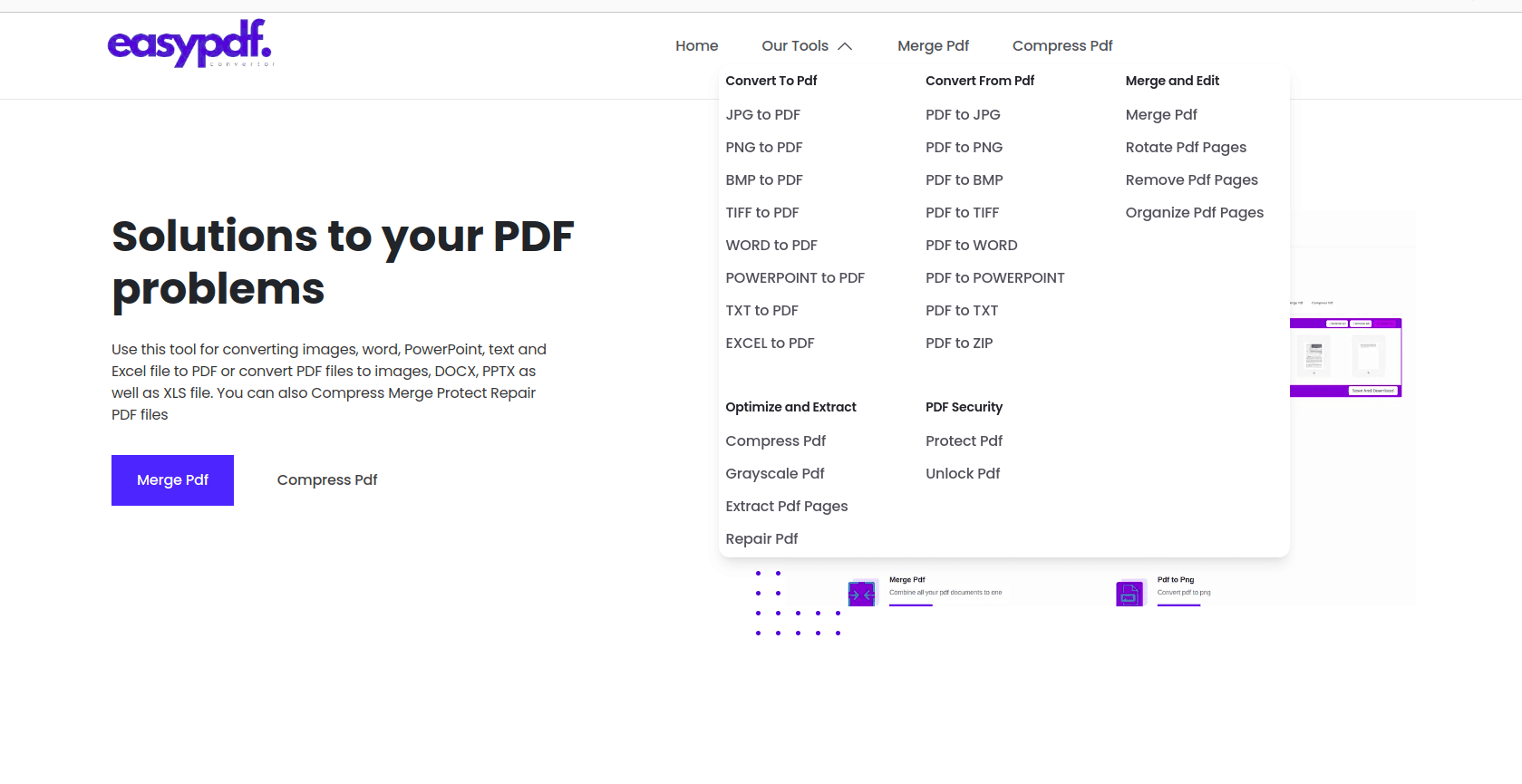
Step 3: Upload Your PDF Files
Click the "Choose your Files" button to upload your PDFs. A file selection window will pop up, allowing you to browse your computer for the PDF files you want to merge. You can select multiple files at once by holding down the Ctrl key (or Cmd key on a Mac) while clicking on each file. Once selected, click "Open" to upload them to EasyPdfConvertor.
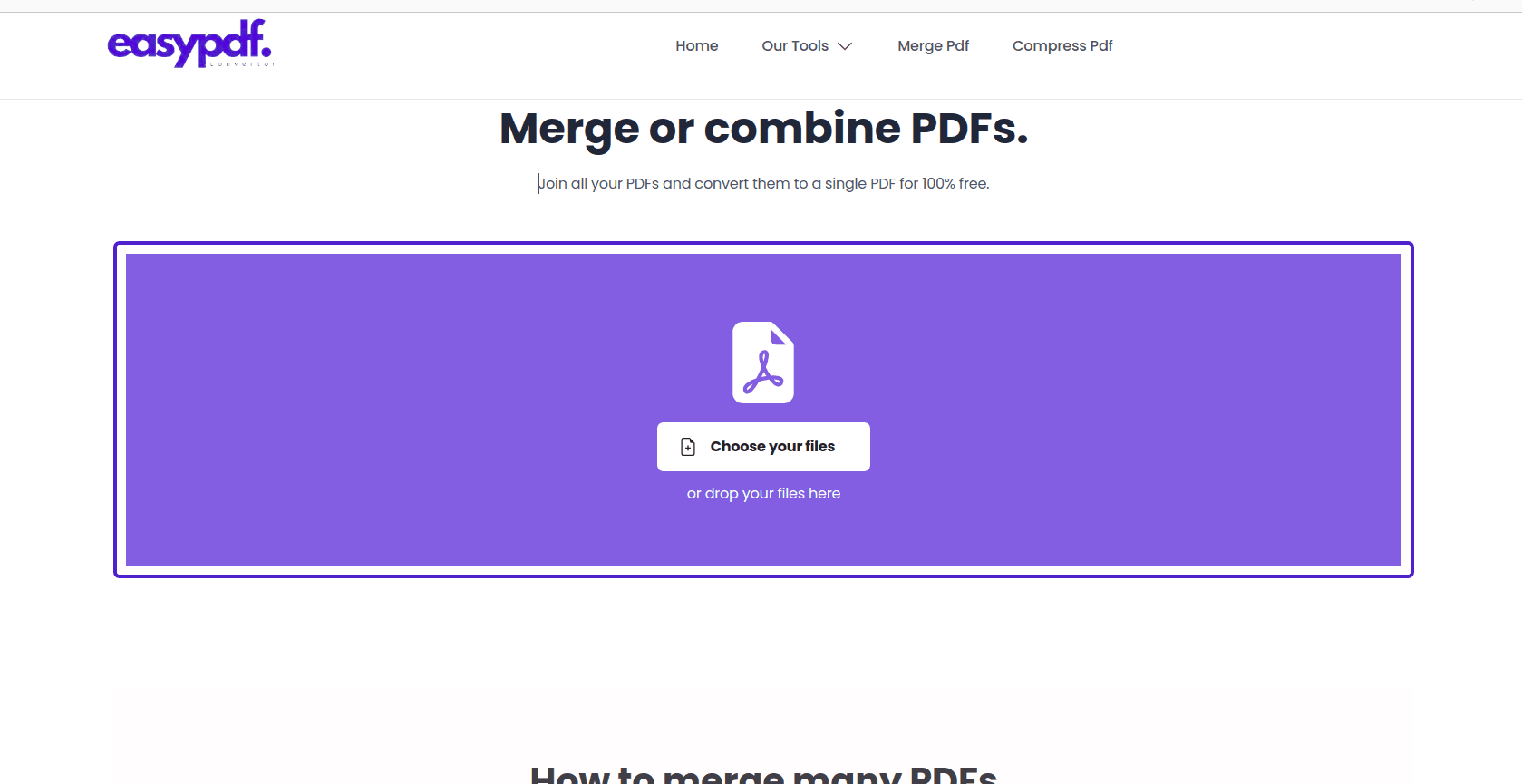
Step 4: Arrange Your PDF Files
After uploading your files, you’ll see them listed on the screen. Arrange the files in the order you want them to appear in the final merged document. Simply drag and drop the files to reorder them. This step is crucial to ensure that the pages are in the correct sequence in the final document.
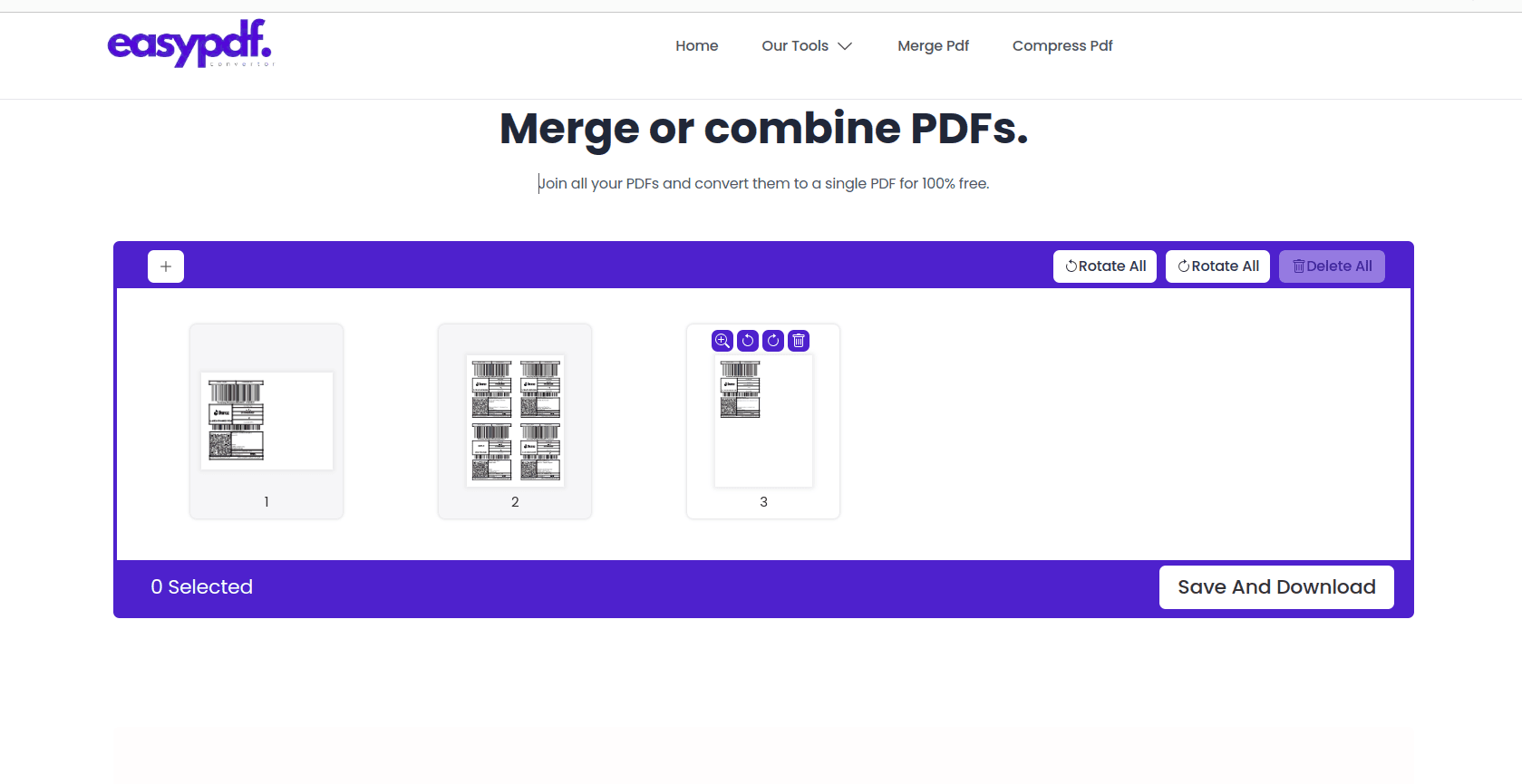
Step 5: Merge Your PDFs
Once your files are in the desired order, click the "Merge" button. EasyPdfConvertor will process the files and combine them into a single PDF. This usually takes a few moments, depending on the size and number of files. You’ll see a progress indicator on the screen as your files are being merged.
Step 6: Download the Merged PDF
After the merge is complete, a download link will appear. Click the "Save And Download" button to save the merged PDF to your computer. Now you have a single document with all the pages from your original PDFs. Make sure to save it in a location where you can easily find it later.
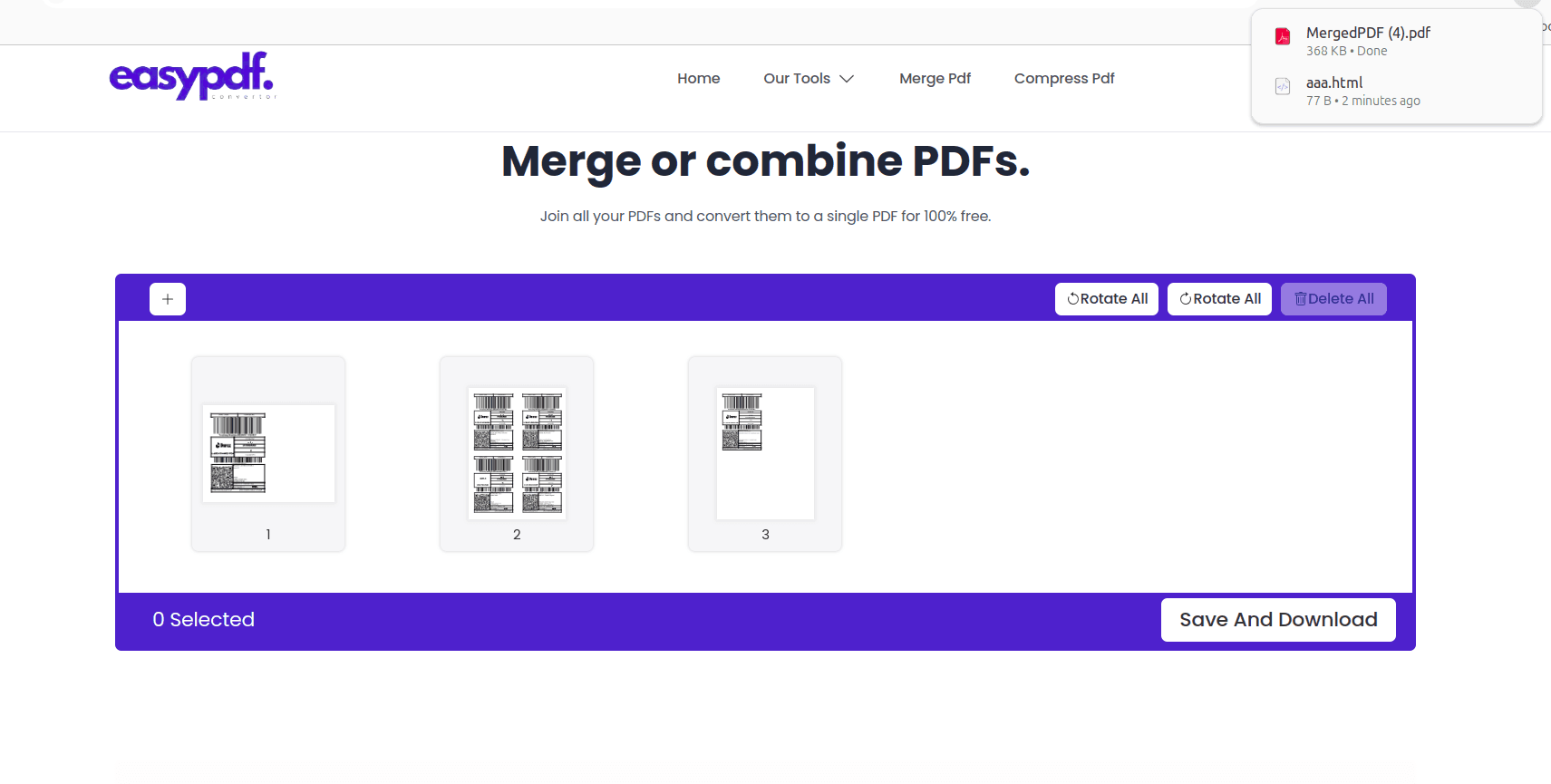
Step 7: Review Your Merged PDF
Open the merged PDF to ensure everything is in the correct order and that all pages are included. If you need to make any changes, you can go back to the EasyPdfConvertor tool, rearrange the files, and merge them again. It’s important to review the final document to catch any errors before sharing or printing.
Tips for a Smooth PDF Merging Experience
- Check File Size: If your PDFs are large, you might want to compress them before merging to speed up the process. This can also help reduce the final file size of the merged PDF.
- Verify Order: Make sure to double-check the order of your files before merging to avoid having to redo the process. Arranging them correctly the first time saves time and effort.
- Limit File Quantity: Although EasyPdfConvertor handles multiple files well, limiting the number of very large files can help maintain performance. If you have many large files, consider merging them in smaller batches and then combining the batches if needed.
Why Use EasyPdfConvertor?
User-Friendly Interface: EasyPdfConvertor’s intuitive interface makes it simple for users of all levels to navigate and utilize its tools effectively. You don’t need any technical expertise to merge your PDFs.
Fast and Reliable: With a robust infrastructure, EasyPdfConvertor ensures quick processing times and reliable performance, providing a seamless user experience. You can merge your files in seconds without any hassle.
Secure and Confidential: EasyPdfConvertor prioritizes the security and confidentiality of your data. Uploaded files are processed securely and are deleted from the server after the conversion is complete, ensuring your information remains private.
Accessible Anywhere, Anytime: Whether you're on your desktop, tablet, or smartphone, EasyPdfConvertor is accessible from anywhere with an internet connection, allowing you to manage your PDF files on the go.
Additional Features of EasyPdfConvertor
While merging PDFs is one of the key features of EasyPdfConvertor, it also offers a range of other tools to manage your PDF files:
- Rotate PDF: Easily rotate pages within your PDF documents to ensure they are properly oriented.
- Protect PDF: Safeguard your sensitive information by adding password protection or restricting editing and printing capabilities.
- Convert From PDF: Convert PDF files to various formats such as Word, Excel, PowerPoint, and more, preserving the original layout and formatting.
- Convert To PDF: Convert documents, images, and other file types to PDF format quickly and efficiently.
Get Started Today
Experience the convenience and efficiency of EasyPdfConvertor for all your PDF needs. Join thousands of satisfied users and unlock the full potential of your PDF documents with our suite of tools. Whether you’re a student, professional, or business owner, EasyPdfConvertor provides the solutions you need to handle your PDFs with ease.
Contact Us
Have questions or need assistance? Our dedicated support team is here to help. Reach out to us at EasyPdfConvertor for prompt assistance and support. We are committed to ensuring that you have the best possible experience with our tools and are always available to answer your questions and provide the help you need.
Thank you for choosing EasyPdfConvertor for your PDF solutions. We look forward to helping you simplify your document management tasks and improve your productivity.
Conclusion
Managing PDF files doesn’t have to be complicated. With EasyPdfConvertor, you have access to a wide range of tools designed to make your life easier. From merging and rotating to protecting and converting PDFs, our platform provides everything you need to handle your documents efficiently and securely. Start using EasyPdfConvertor today and discover just how simple managing your PDFs can be.
